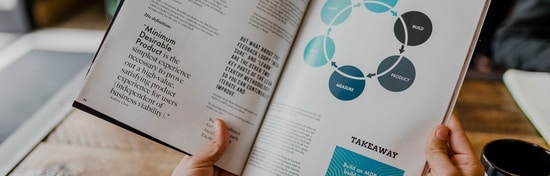Quality Control
Application Description
Gain control and ensure a quality product every time. The basic goal of any quality software is to ensure that the products or services provided meet specific requirements and characteristics, such as being dependable, satisfactory, safe and fiscally sound.
Our Quality Control software provides a clear and straightforward way to test incoming raw materials and finished goods with lot or serial numbers. In-process testing for production orders is now available to give your business a complete end-to-end quality control solution.
Built directly in Microsoft Dynamics 365 Business Central to provide a seamless user experience, Quality Control offers the following features:
Features
- Supports all item related transaction types
- Define Quality Specifications with measures, methods
- Management of test requirements by item and transaction type
- Extension of Item Tracing with Quality Test for tested serial or lot numbers
- In-process testing based on a specification allocated to an operation in the routing
- Generate and print a Certificate of Analysis instantly for your customer
- All test results are stored in a testing results log for reporting or historical purposes
Benefits
- Quick and easy setup
- Complete end to end quality solution
- Directly built in Business Central, no interfaces necessary
- Ensure your finished goods meet the customer’s expectation
- Stop returns due to non-compliance to known specifications
Application Setup
All necessary settings can be defined from the Quality Control page. Choose the search icon, enter Quality Control Setup, and then choose the related link.
General
In the Quality Control Setup the general settings for the application can be defined.

The following table shows the different settings available in the General tab of the Quality Control Setup:
| Setting | Description | |
| Automatically create Quality Test | When this box is checked, when items are received it will create a Quality Test. | |
| Auto Test Line Comments | When Checked, Test Line Comments are created automatically when certain fields are edited. | |
| Default Value for Ignore | Default Value for the “Ignore” Field for newly-created Custom Test Lines. | |
| Update Actual Last Test Dates | When Checked, “Last Test Date” on Specification Lines will be Updated using the “Date inspected” Field on the corresponding Test Line. Otherwise, the “Creation Date” for the Test (Header) will be used. | |
| Update on Certified | When Checked, Specification Line “Last Test Date” will be Updated when Test (Header) is placed in the “Certified Status. | |
| Update on Cert with Waiver |
When Checked, Specification Line “Last Test Date” will be Updated when Test (Header) is placed in the “Certified with Waiver” Status. | |
| Update on Certified Final |
When Checked, Specification Line “Last Test Date” will be Updated when Test (Header) is placed in the “Certified Final” Status. | |
| Only Quality Mgr Gets Non-Mandatory Tests |
When this box is checked, only the Users identified as Quality Manager will receive non-mandatory tests. | |
| Don´t update Routing Status | When this box is checked, the Routing Status will not be changed by the Quality Test. | |
| Create Quality Test per Item Tracking |
With this box checked, Quality Tests will be create per Item Tracking, otherwise only one Quality Test will be created. | |
| Specification No. Series | Specifies the No. Series used when creating new Quality Specifications. | |
| Quality Test No. Series | Specifies the No. Series for Quality Tests. | |
Quality Measures
Setup your Quality Control Measures Descriptions. Quality Measures can have results recorded in two different ways as a Numeric value or a value defined as a List.

For instance the Quality Control Measurement of Appearance has a result list with possible results Good, Bad and Fair. When Non-Conformance is checked, the value does not pass the inspection. Only Good and Fair qualify for passing inspection.

Quality Methods
Quality Methods can be used to identify the way a measure should be tested. It can be a tool or a standard. Quality Methods are defined globally and can be selected on a Quality Specification.

Categories
Categories are used to classify tests. They are used to create views with predefined filters, for example by department, so a specific user only gets the Quality Tests from his own department.

Application Workflow
This section describes the workflow of the Quality Control add-on.
Quality Specifications
Quality Control enables testing of Items during various processes within Microsoft Dynamics 365 Business Central. The rules of what needs to be tested for a particular item are defined in the Quality Specifications. Each item that needs to be tested, requires at least one Quality Specification.
Setup Quality Specifications
Before you can get started with Quality Tests, you need to define Quality Specifications for each Item to be tested. Choose the + Quality Specifications icon on the Quality Control RoleCenter or click on the New Specifications tile.

Select the Item No. to be tested and define the Category Code. Check Quality Test Mandatory, if testing is mandatory for this item. Enter the Quality Measures and Method to be tested and define the Lower and Upper Limit in which the test results should be in order to be compliant. After the Quality Specification is ready, change it’s status to Certified in order to enable it.

Testing Requirements for Items
All Quality Tests that are related to Item Ledger Entries, can be defined using the Quality Requirement page. Select >Items in the Quality Control RoleCenter and choose the desired Item. On the Item List, select Related > Quality > Quality Requirements.

In the Quality Requirements page, you can define the Quality Specification for each transaction type. This allows you to define different specification for different types of transactions, for example when purchasing an item, different tests should be performed than when receiving it back from a customer return.

Testing Requirements for Routings
For in-process testing, the Quality Test becomes part of the production order. To automatically create a Quality Test from a production order, it needs to be added to the Routing. Choose >Routing No. directly in the Item Card or enter Routings in the search bar. Create a new Routing or select an existing one.

Find and existing operation for Quality Testing or create a new one. In the Specification No. field, select the Quality Specification previously created.

Quality Testing
Actual test results will be entered into a test results page, which enables you to compare your low and high limits to the target test results. Non-Conforming test results will be flagged as exceptions.
Create Quality Test
Quality Tests will be created automatically as descriped in the sections above, Testing Requirements for Items and Routings. New generated tests will be shown as Ready for Testing in the Quality Tests list.


Perform Quality Test
Open the desired Quality Test that has been created automatically.

Enter the Actual Measures or Result List values in the Columns. Test Status will be set to In-Process automatically, as soon as you start to enter the results. Once the test results are entered, the line will be tacked as completed.

Notice that any test results that are outside of the limits established will automatically be flagged as Non-Conforming and shown in red. If you have a test result out of your defined limits, change Status to Ready for Review, so that either the test will be repeated and set to Certified or Rejected, if the item finally failed the Quality Test.

Typically, Test Status would be set to Certified or Rejected. You cannot edit test results in Certified or Rejected Status.

The following table shows the different Quality Test stati available:
| Status | Description |
| Ready for Testing | A Quality Test has been created and is ready for you to test. |
| In-Process | The test is currently being processed. |
| Ready for Review | An item has failed in one or more requirements and needs to be tested again. |
| Certified | All test results were within the limits and the test is completed successfully. |
| Certified With Waiver | |
| Certified Final | |
| Rejected | The item to be tested did not pass the Quality Test even after verification. |
| Closed Quality Tests |
Testing Worksheet
Print the Testing Worksheet after generating the report.
To generate a Testing Worksheet, click >Print>Testing Worksheet. Put this report on your clip board and go get the test results.

Certificate of Analysis
When Lot Items are shipped, it is possible to print a Certificate of Analysis for that specific Lot Number.
To generate a Certificate of Analysis, click >Print>Certificate of Analysis. A Certificate of Analysis can be generated after the test is certified.
The Shipment’s Certificate of Analysis can be printed showing your company’s Specifications or your Customer’s Specifications. Any Non-Conformance Lines will be indicated. A fresh Certificate of Analysis can be generated directly from the Posted Shipment Document at any time. When a Lot is tested it is tested against your internal specifications.

Quality Reporting
Quality Control is built around the Item Tracking Granule. Item Tracking enables Lot Number Tracking on either Finished Goods or Raw Materials. (Purchased Items or Produced Items)
Lot No. Information
Once a Quality Test is created, an entry is made automatically for the relevant Lot No. Create a new entry by selecting + New, or edit an existing entry by selecting the desired Item No.

This will open the Lot No. Information Card. Here you can find the Lot No. Status: Unrestricted, In Quality Inspection, Restricted or Blocked. The Status will be updated automatically once the associated Quality Test is set to Certified, Rejected or Closed. Note: If the Quality Test Status is Rejected, the Lot No. will be blocked.

Serial No. Information
Once a Quality Test is created for an Item with Item Tracking, an entry is made automatically for the relevant Serial No.

Click on the desired Item No., this will open the Serial. No Information Card. Here you can find all related Information and the Status of the Serial No.: Unrestricted, In Quality Inspection, Restricted or Blocked.

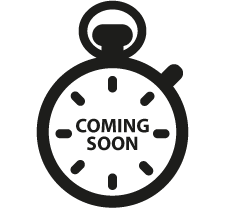 Coming Soon
Coming Soon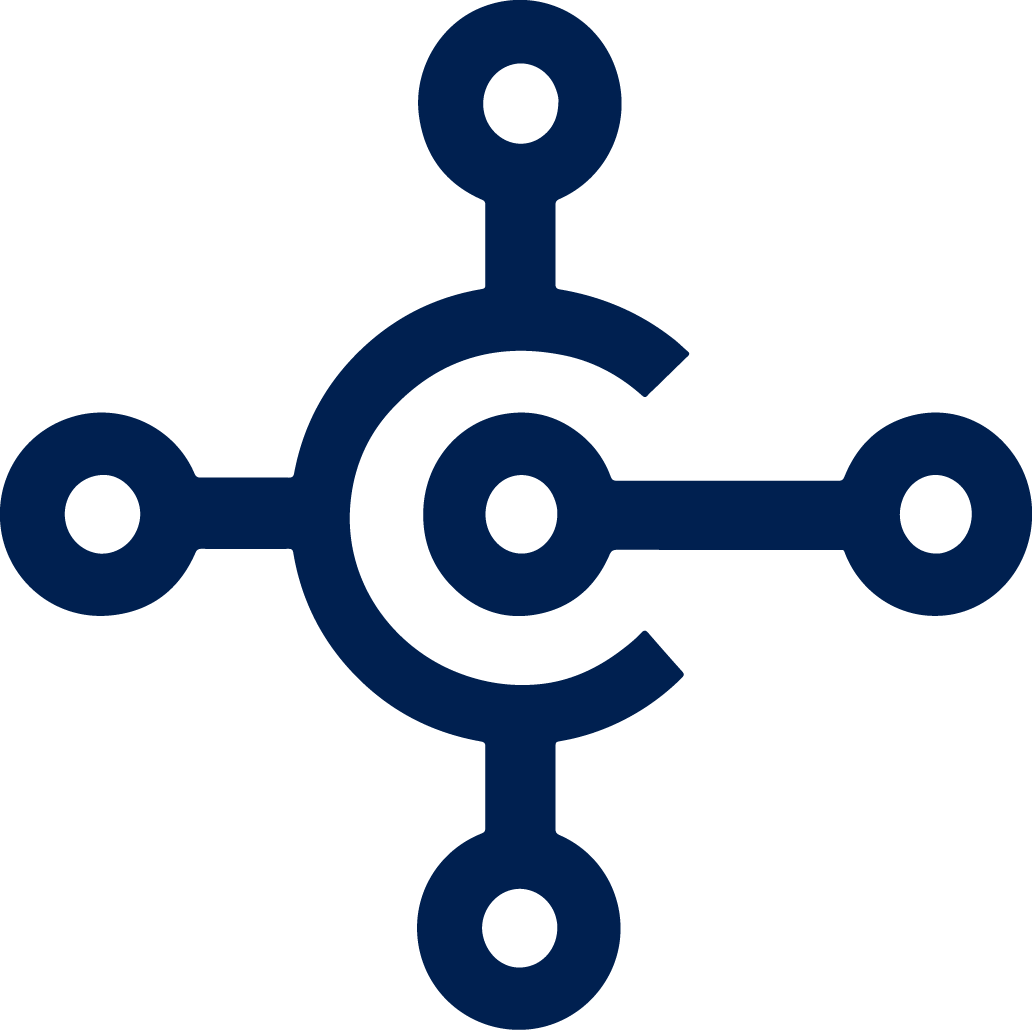 Microsoft Dynamics 365 Business Central
Microsoft Dynamics 365 Business Central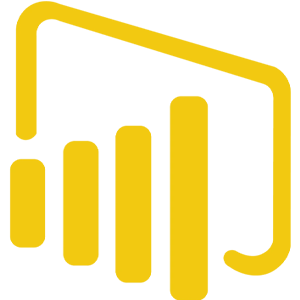 Microsoft PowerBI
Microsoft PowerBI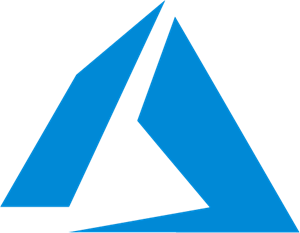 Microsoft Azure
Microsoft Azure